Veeam Nutanix AHV Proxy unable to upgrade after update to Veeam Backup and Replication v12.1 - Username Error
KB ID: 0001
PRODUCT: Veeam Backup for Nutanix AHV | 2.0 | 2.1 | 3.0 | 4.0 | 5.0 | 5.1
PUBLISHED: 05-02-2024
LAST MODIFIED: 05-02-2024
- Tags
- Nutanix AHV, Veeam, Veeam Backup and Replication
Purpose
When upgrading from Veeam Backup and Replication v12 to v12.1, you may encounter an error when attempting to upgrade the Nutanix Backup Appliance, stating that “The password must start with a lowercase letter and only contain alpha-numerical values such as a-Z,0-9 and only allow special characters such as “_”. If you created your appliance with a username that begins with a capital letter or otherwise, you’ll have to follow the steps below to create a new admin user account.
This article documents how to create a new admin account and perform a password recovery for an account on the Veeam Backup for Nutanix AHV Backup Appliance. These credentials are used to access the web interface of the backup proxy.
Solution
1. Log into the Nutanix Prism Web Interface where the backup appliance lives.
2. Click on the dropdown menu in the left corner and navigate to the “VM” dashboard.
3. Locate the AHV Proxy VM.
4. Launch a remote console for this VM by either right-clicking and choosing “Launch Console” or scroll down and select “Launch Console” from the tabs menu.
5. Reboot the virtual machine by clicking the power button in the top right of the console window and select “Guest Reboot”
6. As the VM boots, hold [SHIFT] or tap [ESC] to open the GRUB menu.
7. When you see the GRUB menu, press the down arrow to select “Advanced options for Ubuntu”
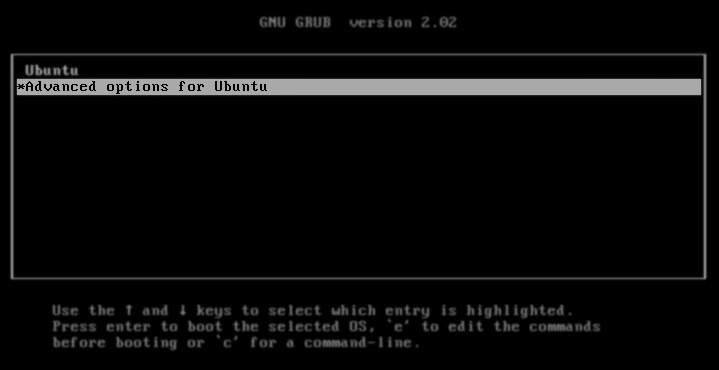
8. In the list of available Ubuntu kernel options, select the newest entry that ends in (recovery mode).
9. When the boot completes, and the machine is in “rescue mode”, press Enter to continue.
Create New Admin Account
1. Create a user account by entering the following commands. Make sure to pick a username starting with a lowercase letter:
useradd <user-account>
Where <user-account> is the name of the account used to login into the Proxy web interface.
2. We will also need a list of groups that the old administrator account belonged to, so we can add those groups to the new account. You can gather a list of groups the old administrator belonged to by entering the following command:
groups <old-user-account>
Where <old-user-account> is the old administrator account name. Take note of the groups names, there may be several separated by space.
3. We will need to add the newly created user into the list of groups that we recorded above. The groups must comma separated with no whitespaces.
usermod -a -G <group1,group2,group3> <user-account>
Where <group1,group2,group3> is the list of groups we gathered from above and <user-account> is the name of the account used to login into the Proxy web interface.
4. The last step is to reset the password. Use the following command to reset the user password:
passwd <user-account>
Where <user-account> is the name of the account used to login into the Proxy web interface.
This command will prompt you to enter a new password and confirm said password.
5. Once that has been completed you can safely initiate a Guest Reboot as we did in earlier steps.
6. Update the stored credentials in Veeam Backup and Replication for the AHV Backup proxy.
Reset Password
1. Reset the password of the AHV Proxy account by entering the command:
passwd <user-account>
Where <user-account> is the name of the account used to login into the Proxy web interface
2. After executing the command, follow the onscreen prompts to enter and confirm the new password.
3. Once that has been completed you can safely initiate a Guest Reboot as we did in Step 5 above.
